"Final Cut Pro"
Step 1:
Begin by opening up Final Cut Pro and click on to the Final Cut Pro label, followed by clicking the "system setting" this is how you begin to create a scratch disk.
Step 2/3: Once you have clicked on system setting. You will need to have created a folder in HD 2, So all the work you have done are able to saved into your folders. You need to make sure the first line make sure, the first three are ticked into your folder; followed by "Waveform Cache, Thumbnail Cache and Autosave Vault" need to make sure they are all in the same folder. Set all these for all the folders you have created in your folders such as photo's, video's, audio's and more.
you need to make sure, all those that have been ticked stay ticked, also make sure that the folder is being ticked for is under your name.
Now, as you can see i've gone into Macintosh HD 2 and found my folder and save the settings in this folder.
now, the name has changed into my folder.
 Do the same for Waveform Cache, Thumbnail Cache and Autosave Vault. Now, it shows you all the settings are saved onto my folder, this will prevent me from loosing work, and it'll be much easier to move the work from folder to folder.
Do the same for Waveform Cache, Thumbnail Cache and Autosave Vault. Now, it shows you all the settings are saved onto my folder, this will prevent me from loosing work, and it'll be much easier to move the work from folder to folder. Now, when you save your work it goes straight to into your folder, less complications.
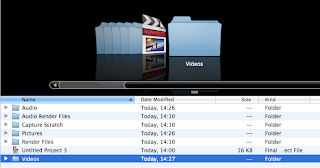 Now, all the work you save on final cut pro, goes straight to your folder and you are less likely to lose work.
Now, all the work you save on final cut pro, goes straight to your folder and you are less likely to lose work. In your folder, you should create folders of different media work because it makes it easier to find work, because it's in the folder they belong and the folder looks tidy. Also, if you have an SD Card, it's easier to transfer the work from in the SD to the computer and back, because you may do work on different computers, so having a SD card or USB helps to allow you to move work across, if by mistake the work goes missing on the computer you may be using.




